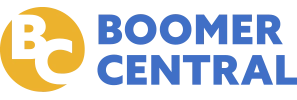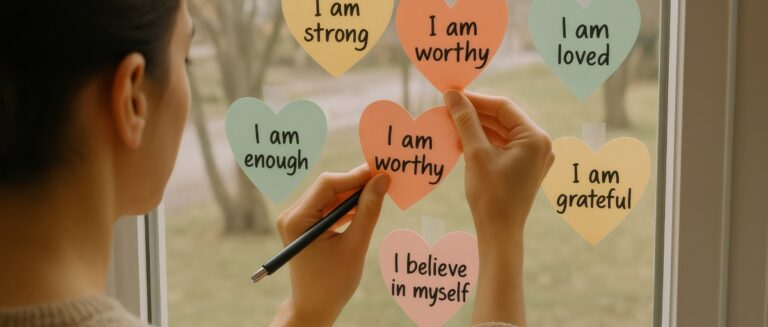Remember when you first set up your email address? Maybe it was back when AOL was king, or perhaps you chose something fun like “[email protected].” Times have changed, and now you’re wondering if it’s time to change your email address, too.
If you’re nodding along, you’re not alone. More than 84% of people aged 65 and older use email in the United States. But what happens when you need to update that digital calling card?
You may be retiring and want to ditch the work email. Or perhaps you’re tired of explaining to your grandkids why your email has “groovy chick” in it. Whatever the reason, changing your email address can feel like a daunting task. It’s not just about picking a new name—it’s about making sure you don’t lose touch with friends, family, or important accounts along the way.
Why Change Your Email Address?
You’ve had your trusty email address for years. It’s seen you through job changes, family milestones, and countless forwards from that one cousin who loves cat videos. So why consider a change now? Let’s explore some common reasons:
Outdated or Unprofessional Address
Remember when email addresses like “[email protected]” seemed fun? While they might bring a smile to your face, they may not convey the image you want in today’s digital world. A more professional email address can be especially important if you’re:
- Still in the workforce or looking for a new job.
- Volunteering or being involved in community leadership.
- Communicating with your grandchildren’s teachers or coaches.
Privacy and Security Concerns
As online security becomes increasingly important, you might find that your old email address has been compromised. Signs that it’s time for a change include:
- Receiving spam emails more frequently.
- Friends mentioning they’ve gotten strange emails from your account.
- Noticing login attempts from unfamiliar locations.
Getting a new email address with strong security features can help protect your online identity and personal information.
Switching Internet Service Providers
If you change your internet service provider (ISP), you might lose access to an email address tied to that service. For example, if you’ve been using an @comcast.net or @verizon.net email address, switching providers means it’s time for a new email home.
Streamlining Multiple Accounts
Over the years, you may have accumulated several email addresses. The average user has at least 1.86 email accounts. Managing multiple accounts can be confusing and time-consuming. Consolidating to one primary email address can simplify your digital life and ensure you don’t miss important messages.
New Name or Identity
Life changes often call for email changes. Whether you’ve recently married, divorced, or simply want to use a different name, updating your email address can reflect your current identity.
Changing your email address isn’t just about getting a new digital destination. It’s about ensuring your online presence aligns with your current life, enhances your security, and makes communication easier.
Before You Make the Switch
Learning how to change your email address is like moving to a new home. It requires careful planning and organization to ensure nothing important gets left behind. Here’s how to prepare for a smooth transition:
Assess Your Current Email Situation
Before diving into the change, take stock of your current email landscape:
- Inventory important contacts: Create a list of friends, family, and important contacts you’ll need to notify about your new address.
- List linked accounts: Many online accounts are tied to your email address. Make a list of these, including:
- Financial accounts (banks, credit cards, investment platforms)
- Social media profiles
- Online shopping accounts
- Subscription services
- Government services (Social Security, Medicare)
- Identify crucial emails: Flag any emails containing important information you want to keep, such as tax documents or sentimental messages from loved ones.
Choose Your New Email Provider
Changing email providers is crucial, so it’s important to consider these popular options:
- Gmail: Known for its user-friendly interface and robust spam filtering, Gmail is the most popular email provider, with 1.8 billion active user accounts worldwide.
- Outlook: Offers seamless integration with Microsoft Office products.
- Yahoo Mail: Provides ample storage space and a straightforward design.
When choosing, consider factors like:
- Ease of use
- Storage capacity
- Security features
- Compatibility with your devices
Create a Timeline for the Transition
Changing your email address isn’t an overnight process. Create a realistic timeline that allows for the following:
- Setting up the new email account
- Gradually updating your contacts and linked accounts
- Running both old and new email addresses concurrently for a period
A transition period of 1-3 months is often suitable, depending on how frequently you use email.
Back-Up Important Emails and Contacts
Before making any changes, ensure your valuable information is safely backed up:
- Export emails: Most email providers offer options to download or export your emails. Look for terms like “backup” or “export” in your email settings.
- Save contact lists: Export your address book to a file format like CSV, which can be easily imported to your new email account or saved separately.
- Preserve attachments: Important documents or photos in your email should be downloaded and saved to your computer or an external hard drive.
By taking these preparatory steps, you’re setting yourself up for a successful email transition. Remember, patience is key. Take your time with each step to ensure nothing falls through the cracks.
Methods to Change Your Email Address
Now that you’re prepared for the transition, let’s explore the best ways to change your email address. Each method has its own advantages and challenges, so consider which one best fits your needs.
Creating a New Email Account
Account change is the most common and straightforward method. We’ll teach you how to change your email account or set up a brand new email account with a provider of your choice.
Pros:
- Fresh start with a clean inbox
- Opportunity to choose a more professional or relevant email address
- Access to the latest features of your chosen email service
Cons:
- Requires notifying all contacts of your new address
- Need to update all linked accounts manually
This is best for those looking for a complete email overhaul or wanting to switch to a new email service provider.
Using an Email Alias
An email alias is an additional email address that directs messages to your main inbox. It’s like having a mail forwarding service for your email.
Pros:
- Keeps your original email account active
- Allows you to use a new email address without creating a new account
- Useful for organizing emails from different sources
Cons:
- Not all email providers offer this feature
- It can be confusing to manage multiple addresses in one inbox
Aliases are best for those who want to keep their current email account but use a different address for specific purposes, such as online shopping or newsletters.
Changing Username Within the Same Provider
Some email providers allow you to change your username while keeping your account and settings intact.
Pros:
- Maintains your existing contacts and emails
- Keeps your account settings and preferences
Cons:
- Not all providers offer this option
- It may still require updating linked accounts with your new username
This is best for those satisfied with their current email provider but wanting a new address.
Setting Up a Custom Domain Email
This involves purchasing a domain name and setting up an email address using that domain (e.g., [email protected]).
Pros:
- Highly professional appearance
- Complete control over your email address
- Can create multiple email addresses under the same domain
Cons:
- Requires some technical knowledge to set up
- Involves ongoing costs for domain registration and hosting
This is best for business owners, freelancers, or those wanting a unique, professional email identity.
Each of these methods has its place, depending on your specific needs and comfort level with technology.
5 Steps to Creating and Transitioning to a New Email Account
Now that you’ve decided to create a new email account, let’s walk through the process step-by-step. This guide will help you set up your new email, learn how to transfer emails and important information, and notify your contacts.
1. Sign Up for a New Email Account
Choose an email provider, such as Gmail, Outlook, or Yahoo, and visit their website to find and click the “Sign Up” or “Create Account” button.
Fill out the registration form. You’ll need to provide:
- Your name
- Username (which will become your email address)
- A password
- Often, a phone number for account recovery
You can also create your new email address using your smartphone. Creating an email on a smartphone is easy. On your device, open the App and tap Google to start. Follow the simple instructions to enter your name, choose an email address, and set a password.
Tips for Choosing a Professional and Memorable Address:
- Use a combination of your first and last name
- Avoid numbers unless necessary (and don’t use birth years)
- Keep it simple and easy to spell
- Consider using a middle initial if your name is common
Setting a Secure Password:
- Use a mix of upper and lowercase letters, numbers, and symbols
- Make it at least 12 characters long
- Avoid using personal information like birth dates or family names
- Consider using a passphrase—a string of random words that’s easy for you to remember but hard for others to guess
2. Set Up Email Forwarding from Your Old Account
This step ensures you don’t miss any emails sent to your old address.
- Log into your old or alternate email account
- Find the “Settings” or “Options” menu
- Look for “Forwarding” or “Mail Forwarding.”
- Enter your new email address as the forwarding address
- Save your changes
Note: The exact steps may vary depending on your email provider. If you can’t find the forwarding option, check your provider’s help center for specific instructions.
3. Update Your Linked Accounts
Start with your most important accounts:
- Make a list of accounts linked to your old email (from your preparation step)
- Prioritize critical accounts like:
- Banks and financial institutions
- Social media profiles
- Government services (Social Security, Medicare)
- Online shopping accounts
- Log into each account and look for an option to change your email address. This is often found in “Account Settings” or “Profile.”
- Update your email address and save the changes.
- Check for a confirmation email sent to your new address and follow any verification steps.
Tip: If you use a password manager, now is a good time to update your email.
4. Notify Your Contacts
- Compose a clear, concise email to send to your contacts. Include:
- Your new email address
- The date you plan to stop using the old address
- A request to update their address books
- Use the BCC (Blind Carbon Copy) field when sending to multiple contacts to protect their privacy
Here’s a sample message you can adapt:
Subject: My New Email Address
Dear [Name],
I wanted to let you know that I’ve changed my email address. Please update your address book with my new email: [your new email address].
I’ll be phasing out my old email address over the next [timeframe, e.g., month], so please use this new address for all future correspondence.
Thank you for your help with this transition!
Best regards,
[Your Name]
5. Set Up an Auto-Responder on Your Old Account
This step helps catch any contacts you might have missed:
- Log back into your old email account
- Find the “Auto-Reply” or “Vacation Response” setting
- Craft a message similar to your notification email
- Set it to run for a few weeks or months, depending on your timeline
Remember, changing your email address is a process. It may take some time to fully transition, but with these steps, you’re well on your way to managing your new digital identity.
Handling Existing Accounts and Contacts
Now that you’ve set up your new email and started the transition process, it’s time to tackle your existing accounts and contacts in more detail.
Updating Online Accounts
While you’ve already updated your most critical accounts, there may be others you’ve overlooked. Here’s a strategy to catch them all:
- Check your email for account statements or newsletters
- Review your browser’s saved passwords (if you use this feature)
- Look through your smartphone apps for accounts you might have forgotten
Don’t forget about less frequent but important accounts like:
- Annual subscriptions
- Loyalty programs
- Medical portals
- Insurance accounts
Transferring Important Emails
To bring over crucial emails from your old account:
- In your old account, create a folder called “To Transfer.”
- Move important emails into this folder.
- Use your email provider’s export function to save these emails
- Import the saved emails into your new account
Most email providers offer step-by-step guides for this process in their help centers.
Importing Contacts to Your New Email
Bringing your address book to your new email is usually straightforward:
- Export contacts from your old email account (usually as a CSV file)
- In your new email account, find the “Import Contacts” option
- Upload the CSV file you exported
- Review your imported contacts to ensure everything is transferred correctly
Security and Privacy Considerations
As you set up your new email address, it’s crucial to prioritize security and privacy.
Creating a Strong Password
Your email password is the key to your digital life. Make it strong:
- Use a unique password for your email, different from all other accounts
- Consider using a password manager to generate and store complex passwords
- Enable two-factor authentication for an extra layer of security
Enabling Two-Factor Authentication
Two-factor authentication (2FA) adds a second layer of security to your account:
- Look for the security settings in your email account
- Find the option for two-factor authentication
- Choose your preferred method (app, text message, or security key)
- Follow the prompts to set it up
Be Cautious of Phishing Attempts
During your transition, be extra vigilant about potential scams:
- Be wary of emails asking for personal information
- Double-check the sender’s email address for any suspicious elements
- Avoid clicking on unexpected links or downloading attachments
Properly Closing or Securing Your Old Email Account
Once you’ve fully transitioned:
- Remove any remaining personal information
- Delete or archive old emails
- Turn off email forwarding
- Consider keeping the account active but unused for a period to catch any missed notifications.
Tips for a Smooth Email Transition
Changing your email doesn’t have to be stressful. Here are some tips to ensure a smooth transition:
- Gradual Phase-Out: Don’t rush to close your old email. Give yourself plenty of time to catch any overlooked accounts or contacts.
- Keep Both Accounts Active: During the transition, check both email accounts regularly to ensure you’re not missing anything important.
- Update Your Email Signature: Create a new signature for your new email address. Consider adding a note about your email change for the first few weeks.
- Double-check Important Communications: For critical emails (such as job applications or important personal messages), double-check that you’re sending them from the correct account.
- Be Patient: Remember, it may take time for all your contacts to update their address books. A little patience goes a long way.
Troubleshooting Common Issues
Even with careful planning, you might encounter some hiccups. Here’s how to handle common issues:
Missing Important Emails
- Check your spam or junk folder in both old and new accounts
- Ensure email forwarding is set up correctly in your old account
- Add your new email address to your contact list to prevent it from being marked as spam
Forgotten Accounts Linked to Old Email
- Set up an auto-responder on your old email to catch any missed notifications
- Periodically search your old email for account-related messages
Dealing with Undelivered Emails
If emails to your new address are bouncing back:
- Verify the email address is typed correctly
- Check if your new email account has storage limits that might be exceeded
- Contact your email provider’s support if the issue persists
Help Resources for Specific Email Providers
Most email providers offer comprehensive help centers:
Don’t hesitate to use these resources or contact customer support if you’re stuck.
Embracing Your New Digital Identity
Now you’ve successfully navigated the process of changing your email address; you’ve joined the digital world where over 3.13 million emails are sent every second. This journey might have seemed daunting at first, but you’ve proven that with the right guidance and a bit of patience, even significant technology changes are well within your reach.
Remember, getting a new email address is more than just getting a digital mailbox—it reflects your current identity and is a tool for staying connected in our increasingly online world.
Sources
Porch Group Media. (2023). 100 compelling email statistics to inform your strategy in 2023. Porch Group Media. https://porchgroupmedia.com/blog/100-compelling-email-statistics-to-inform-your-strategy-in-2023/
AOVUP. (2023). Email users statistics. AOVUP. https://aovup.com/stats/email-users/
Market.us. (2023). Email users statistics. Market.us. https://market.us/statistics/internet/email-users/
Entrepreneur. (2022). Reasons why emails will never become extinct. Entrepreneur. https://www.entrepreneur.com/en-in/news-and-trends/reasons-why-emails-will-never-become-extinct/427959